This section starts off by comparing the different supported data formats before discussing how data can be formatted using a Value Getter for sparklines and then shows how data updates are handled.
Supported Data Formats Copy Link
Sparklines are configured on a per-column basis and are supplied data based on their column configuration, just like any other grid cell, i.e. columns are configured with a field attribute or Value Getter.
The data supplied to sparklines can be in the following formats:
In each of the formats above, Y values must be of type number, whereas X values can be a number, string, Date or objects with a toString method, if they are provided.
It may be necessary to Format Sparkline Data using Value Getters if the data supplied to the grid is not in the correct format.
Array of Numbers Copy Link
The simplest data format supported by the sparkline is the number[] format. This does not require any further configuration, simply provide the array of numbers to the grid for that specific field.
Alternatively, a valueGetter can be added to return an array of numbers for each cell in the sparkline column.
The numbers in the data array correspond to Y values.
The X value for each data point will be the index of the value in the data array. For this reason, the data points will be evenly spaced out along the width of the sparkline.
Note that the data for the
rateOfChangefield in the data.js file is anumber[].
Array of Tuples Copy Link
Another supported format is the tuples array. In this format, each tuple in the array can contain two values, X and Y.
- At index 0 will be the X value and index 1, the Y value.
- The Y value should be a
numberwhereas the X can be anumber,string,Dateor an object with atoStringmethod. - The
rateOfChangefield is of type[Date, number][], where X values areDateobjects.
Array of Objects Copy Link
The sparkline also supports an array of objects as a data format. This requires setting the xKey and yKey properties in the sparklineOptions to the corresponding property names in the objects you’re providing, as shown in the code snippet below:
<ag-grid-vue
:columnDefs="columnDefs"
/* other grid options ... */>
</ag-grid-vue>
this.columnDefs = [
{
field: 'rateOfChange',
cellRenderer: 'agSparklineCellRenderer',
cellRendererParams: {
sparklineOptions: {
type: 'line',
// set xKey and yKey to the keys which can be used to retrieve X and Y values from the supplied data
xKey: 'xVal',
yKey: 'yVal',
}
},
},
// other column definitions ...
];Note in the example below:
- The data is an array of objects with the
xValandyValkeys. xKeyandyKeycan be anystringvalue as long as they are specified in the options.- By default, the
xKeyandyKeyare'x'and'y'respectively, so data objects with'x'and'y'keys would work fine without further configuration.
Formatting Sparkline Data Copy Link
If the data is not already in the required format, it is possible to provide valueGetter in the column definitions to format and supply data to the sparkline column.
The formatted data from valueGetter will be supplied to the sparkline automatically by agSparklineCellRenderer.
The following example demonstrates how data can be formatted using valueGetter.
- In this example, the data for the
rateOfChangefield is an object withxandykeys, both containing an array of numbers. - A
valueGetteris used to format this data into[number, number][], entering the values for X and Y at each index in two arrays for therateOfChangeobject.
Missing Data Points Copy Link
Missing or invalid X and Y values need to be handled differently and are described in the following sections:
Missing Y values Copy Link
If the Y value of the data point is Infinity, null, undefined, NaN, a string or an object, i.e. if it's not a number, it will be classified as missing or invalid.
// Missing Y Values
const data = [
0.17,
0.20,
undefined,
0.39,
0.26,
null,
0.68,
0.28
];
When a data point has a missing or invalid Y value, it will be rendered as a gap, this is illustrated in the images below:
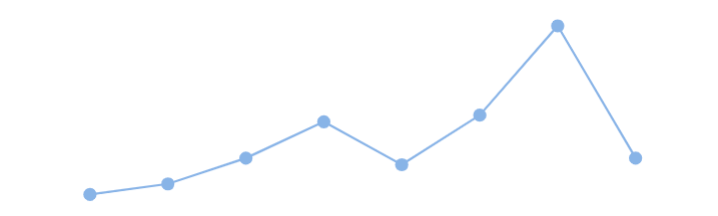
No missing Y values
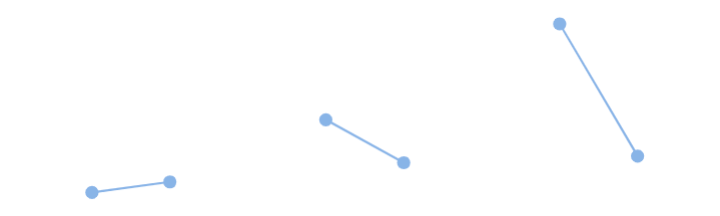
Missing Y values
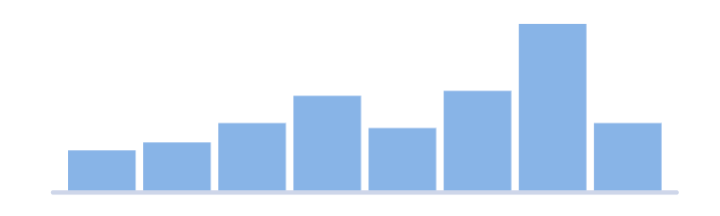
No missing Y values
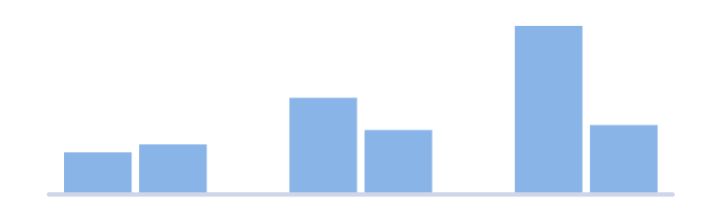
Missing Y values
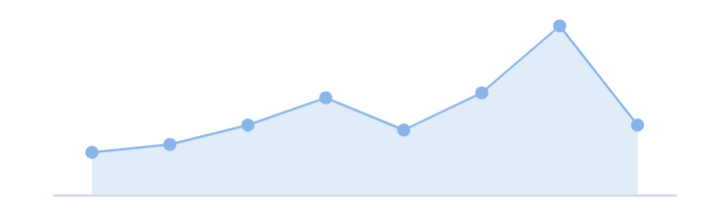
No missing Y values

Missing Y values
Missing X values Copy Link
If X values are supplied in the sparkline data but are inconsistent with the configured axis type, they are considered invalid and will be skipped in the sparkline.
There won't be any gaps, only the data points with valid x values will appear in the sparklines.
For example if the axis is configured to be a Number Axis, but some data points have X values which are not of type number, these values will be considered invalid and will be ignored when the sparkline is rendered.
// Missing X Values
const data = [
[2.1, 0.17],
[2.3, 0.202],
[undefined, 0.28],
[2.9, 0.39],
[3.3, 0.26],
[null, 0.41],
[3.9, 0.68],
[4.3, 0.28],
];
The following images show the line, column and area sparklines with 8 complete data points on the left, and on the right, with 6 valid X values and 2 invalid X values:
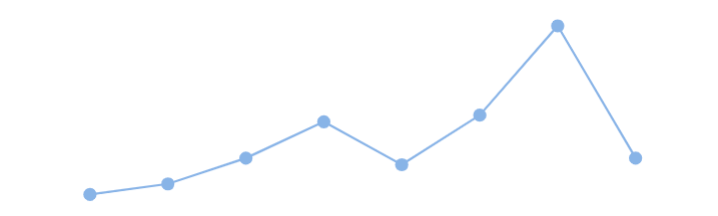
No missing X values
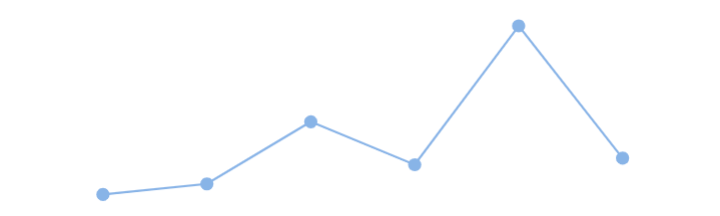
Missing X values
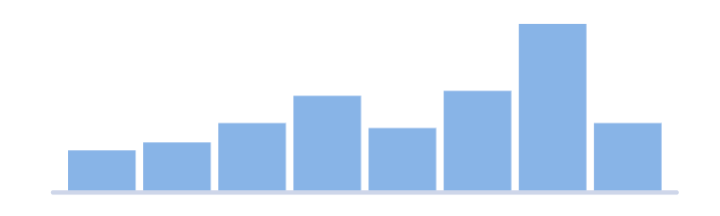
No missing X values
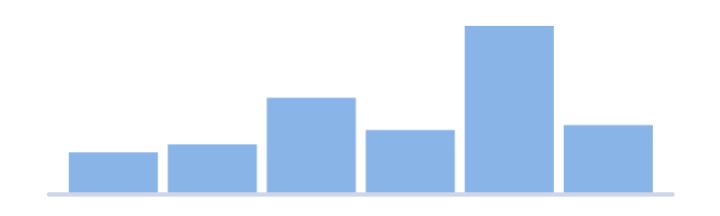
Missing X values
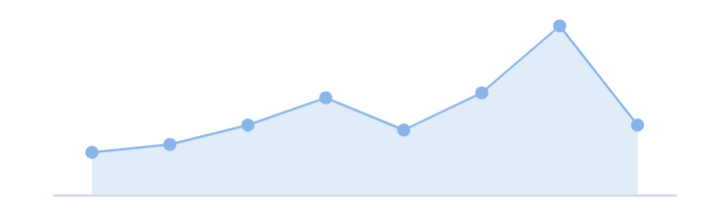
No missing X values
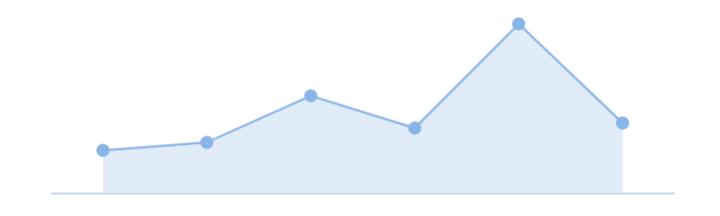
Missing X values
Updating Sparkline Data Copy Link
Updating Sparkline data is no different from updating any other cell data, for more details see Updating Data.
The following example demonstrates Sparkline data updates using the Transaction Update API.
Next Up Copy Link
Continue to the next section to learn about: Sparkline Axis Types.