This section shows how Line Sparklines can be customised by overriding the default line options.
The following can be used to customise Line Sparklines:
Also see Additional Customisations for more advanced customisations that are common across all sparklines.
The snippet below shows option overrides for the Line Sparkline:
sparklineOptions: {
type: 'line',
stroke: 'rgb(124, 255, 178)',
strokeWidth: 2,
padding: {
top: 5,
bottom: 5,
},
marker: {
itemStyler: (params) => {
if (params.highlightState === 'highlighted-item') {
return {
size: 7
}
}
}
},
highlight: {
highlightedItem: {
fill: 'rgb(124, 255, 178)',
strokeWidth: 0
}
},
}
The following example demonstrates the results of the Line Sparkline options above:
Line Options Copy Link
To apply custom stroke and strokeWidth attributes to the line, set these properties under line options as shown:
sparklineOptions: {
type: 'line',
// Customise the line path in the sparkline.
stroke: 'orange',
strokeWidth: 2,
}
The result of the above configuration is displayed below on the right, compared with default line options on the left.
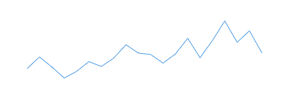
Default
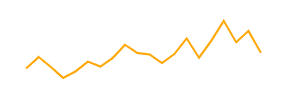
Custom line
Marker Options Copy Link
The markers are enabled by default but the size has been set to 0px, making them invisible.
The size property in the marker.itemStyler is 10px, allowing the markers to become visible when in the highlighted state.
These formats can be modified to your liking by setting the marker.itemStyler option as demonstrated below.
sparklineOptions: {
type: 'line',
marker: {
enabled: true,
size: 3,
shape: 'diamond',
fill: 'green',
stroke: 'green',
strokeWidth: 2,
itemStyler: (params) => {
if (params.highlightState === 'highlighted-item') {
return {
size: 10
}
}
}
}
}
- In the snippet above, we have configured the marker size to be
3px in the un-highlighted normal state, and10px in the highlighted state. - Note that the fill and stroke are also different depending on the highlighted state of the marker.
The result of the above configuration is displayed below, compared with default marker options in the first sparkline.
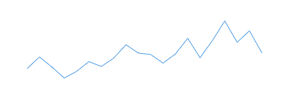
Default
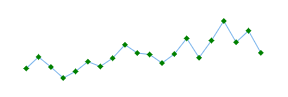
Custom marker
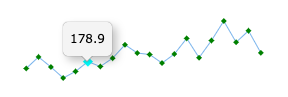
Custom highlighted marker
See AG Charts Series Markers for more information on marker options. See AG Charts Stylers for more information on item stylers.
Sparkline Padding Options Copy Link
To add extra space around the sparklines, custom padding options can be applied in the following way.
sparklineOptions: {
type: 'line',
// Adjust the padding around the sparklines.
padding: {
top: 10,
right: 5,
bottom: 10,
left: 5
},
}
- The
top,right,bottomandleftproperties are all optional and can be modified independently.
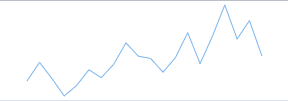
Default padding
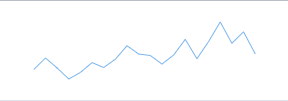
Custom padding
Additional Customisations Copy Link
More advanced customisations are discussed separately in the following sections:
- Axis - configure the axis type via
axisoptions. - Tooltips - configure tooltips using
tooltipoptions. - Points of Interest - configure individual points of interest using an
itemStyler.
Next Up Copy Link
Continue to the next section to learn about: Sparkline Data.