Column Definitions contain both stateful and non-stateful attributes. Stateful attributes can have their values changed by the grid (e.g. Column sort can be changed by the user clicking on the column header). Non-stateful attributes do not change from what is set in the Column Definition (e.g. once the Header Name is set as part of a Column Definition, it typically does not change).
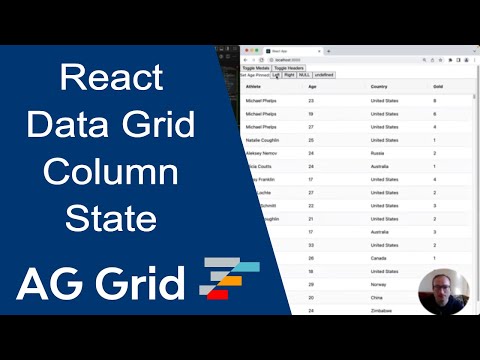
The DOM also has stateful vs non-stateful attributes. For example consider a DOM element and setting element.style.width="100px" will indefinitely set width to 100 pixels, the browser will not change this value. However setting element.scrollTop=200 will set the scroll position, but the browser can change the scroll position further following user interaction, thus scroll position is stateful as the browser can change the state.
The full list of stateful attributes of Columns are represented by the ColumnStateParams interface:
True if the column is hidden |
Width of the column in pixels |
Column's flex if flex is set |
The sort direction of the column |
The type of sort applied to the column |
The order of the sort, if sorting by many columns |
The aggregation function applied |
True if pivot active |
The order of the pivot, if pivoting by many columns |
Set if column is pinned |
True if row group active |
The order of the row group, if grouping by many columns |
This section details how such state items can be manipulated without having to update Column Definitions.
Save and Apply State Copy Link
If you are only interested in restoring Column State on grid initialisation, you should consider using Initial State instead, which contains all of the Column State properties.
There are two API methods provided for getting and setting Column State. api.getColumnState() gets the current column state and api.applyColumnState(params) sets the column state.
Gets the state of the columns. Typically used when saving column state. |
Applies the state of the columns from a previous state. Returns false if one or more columns could not be found. |
The example below demonstrates saving and restoring column state. Try the following:
- Click 'Save State' to save the Column State.
- Change some column state, e.g. resize columns, move columns around, apply column sorting or row grouping, etc.
- Click 'Restore State' and the column state is set back to where it was when you clicked 'Save State'.
- Click 'Reset State' and the state will go back to what was defined in the Column Definitions.
Column State Interface Copy Link
The Column State method interfaces are as follows:
Gets the state of the columns. Typically used when saving column state. |
Applies the state of the columns from a previous state. Returns false if one or more columns could not be found. |
Partial State Copy Link
It is possible to focus on particular columns and / or particular attributes when getting and / or applying a Column State. This allows fine grained control over the Column State, e.g. setting what Columns are Pinned, without impacting any other state attribute.
Applying Partial State Copy Link
When applying a Column State, in cases where some state attributes or columns are missing from the Column State, the following rules apply:
Attributes that are not supplied or are set to
undefinedwill remain unchanged. For example if a Column has a Column State with justpinned, then Pinned is applied to that Column but other attributes, such assortare left intact.When state is applied and there are additional Columns in the grid that do not appear in the provided state, then the
params.defaultStateis applied to those additional Columns.If
params.defaultStateis not provided, then any additional Columns in the grid will not be updated.
Combining these rules together allows flexible fine-grained state control. Take the following code snippets as examples:
// Sort Athlete column ascending
gridApi.applyColumnState({
state: [
{
colId: 'athlete',
sort: 'asc'
}
]
});
// Sort Athlete column ascending and clear sort on all other columns
gridApi.applyColumnState({
state: [
{
colId: 'athlete',
sort: 'asc'
}
],
defaultState: {
// important to say 'null' as undefined means 'do nothing'
sort: null
}
});
// Clear sorting on all columns, leave all other attributes untouched
gridApi.applyColumnState({
defaultState: {
// important to say 'null' as undefined means 'do nothing'
sort: null
}
});
// Clear sorting, row group, pivot and pinned on all columns, leave all other attributes untouched
gridApi.applyColumnState({
defaultState: {
// important to say 'null' as undefined means 'do nothing'
sort: null,
rowGroup: null,
pivot: null,
pinned: null
}
});
// Order columns, but do nothing else
gridApi.applyColumnState({
state: [
{ colId: 'athlete' },
{ colId: 'country' },
{ colId: 'age' },
{ colId: 'sport' }
],
applyOrder: true
});The example below shows some fine grained access to Column State.
Saving Partial State Copy Link
Using the techniques above, it is possible to save and restore a subset of the parameters in the state. The example below demonstrates this by selectively saving and restoring a) sort state, and b) column visibility and order state.
Note that when saving and restoring Sort state, other state attributes (width, row group, column order etc) are not impacted.
Likewise when saving and restoring visibility and order, only visibility and order will be impacted when re-applying the state.
Considerations Copy Link
There are a few items to note on specific state attributes. They are as follows:
null vs undefined Copy Link
For all state attributes, undefined means "do not apply this attribute" and null means "clear this attribute".
For example setting sort=null will clear sort on a column whereas setting sort=undefined will leave whatever sort, if any, that is currently present.
The only exception is Column Width. Setting null is not supported because width is mandatory - there is no such thing as a Column with no width.
Row Group and Pivot Copy Link
There are two attributes representing both Row Group and Pivot. First using the boolean attributes rowGroup and pivot and then secondly using the index attributes rowGroupIndex and pivotIndex.
When getColumnState() is called, all of rowGroup, pivot, rowGroupIndex and pivotIndex are returned. When applyColumnState() is called, preference is given to the index variants. For example if both rowGroup and rowGroupIndex are present, rowGroupIndex is applied.
Column Events Copy Link
Column Events will get raised when applying a Column State as these events would normally get raised. For example columnPinned event will get raised if applying the state results in a column getting pinned or unpinned.
The example below demonstrates events getting raised based on Column State changes. The example logs event information to the console.
Column Group State Copy Link
Column Group State is concerned with the state of Column Groups. There is only one state attribute for Column Groups, which is whether the group is open or closed.
To get the state of Column Groups use the API method api.getColumnGroupState(). To set the Column Group state use the API method api.setColumnGroupState(stateItems).
Gets the state of the column groups. Typically used when saving column group state. |
Sets the state of the column group state from a previous state. |
The example below demonstrates getting and setting Column Group State. Note the following:
- Clicking 'Save State' will save the opened / closed state of column groups.
- Clicking 'Restore State' will restore the previously saved state.
- Clicking 'Reset State' will reset the column state to match the Column Definitions, i.e. all Column Groups will be closed.
Next Up Copy Link
Continue to the next section: Column Headers.