This section shows how Column Sparklines can be customised by overriding the default column options.
The following can be used to customise Column Sparklines:
- Column Fill Options
- Column Stroke Options
- Column Padding Options
- Column Label Options
- Axis Line Options
- Sparkline Padding Options
Also see Additional Customisations for more advanced customisations that are common across all sparklines.
The snippet below shows option overrides for the Column Sparkline:
sparklineOptions: {
type: 'bar',
direction: 'vertical',
fill: '#91cc75',
stroke: '#91cc75',
highlight: {
highlightedItem: {
fill: 'orange'
}
},
axis: {
type: 'category',
paddingInner: 0.3,
paddingOuter: 0.1,
}
},
The following example demonstrates the results of the Column Sparkline options above:
Column Fill Options Copy Link
To apply a custom color to the columns, set the fill property in sparklineOptions as shown:
sparklineOptions: {
type: 'bar',
direction: 'vertical',
fill: '#91cc75', // sets the column fill
}
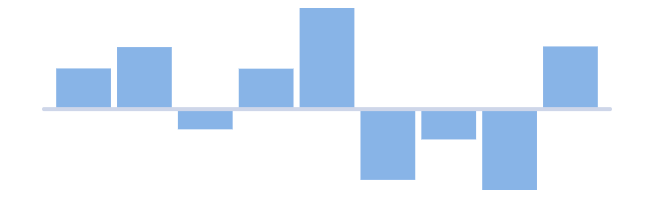
Default
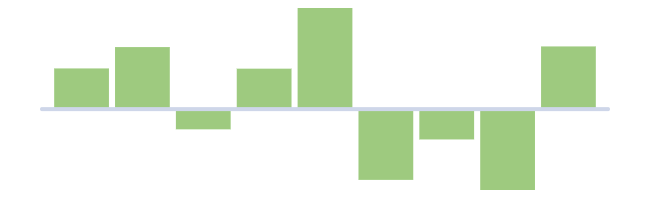
Custom fill
It is possible to set the fill for the highlighted state of the column by adding fill in highlight options as follows:
sparklineOptions: {
type: 'bar',
direction: 'vertical',
highlight: {
highlightedItem: {
fill: 'orange', // sets the highlighted column fill
}
}
}
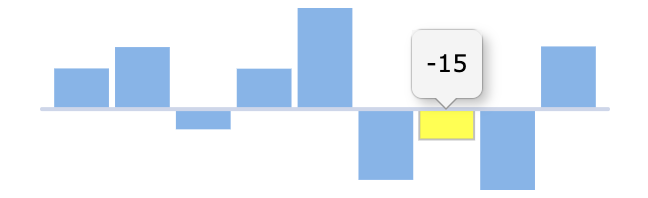
Default highlighted fill
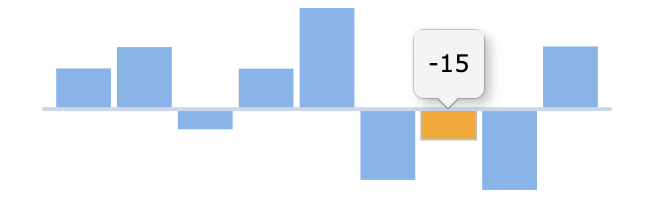
Custom highlighted fill
The given fill string can be in one of the following formats:
#rgb- Short Hex Code#rrggbb- Hex Codergb(r, g, b)- RGBrgba(r, g, b, a)- RGB with an alpha channel- CSS color keyword - such as
aqua,orange, etc.
Column Stroke Options Copy Link
By default, the strokeWidth of each column is 0, so no outline is visible around the columns.
To add a stroke, modify the strokeWidth and stroke properties as shown below.
sparklineOptions: {
type: 'bar',
direction: 'vertical',
stroke: '#ec7c7d', // sets the column stroke
strokeWidth: 2, // sets the column stroke width
highlight: {
highlightedItem: {
stroke: '#b5ec7c', // sets the highlighted column stroke
strokeWidth: 2, // sets the highlighted column stroke width
}
}
}
- In the snippet above, we have configured the column stroke to be
2px in the un-highlighted state, and2px in the highlighted state. - Note that the
strokeproperty is also different depending on the highlighted state of the column.
Here is the result of the configuration shown in the above snippet.
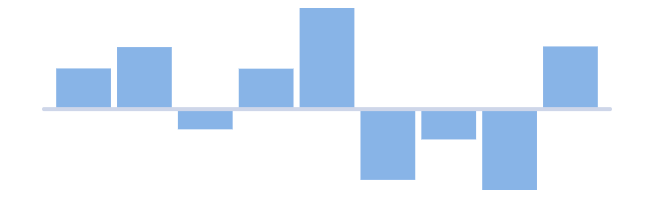
Default
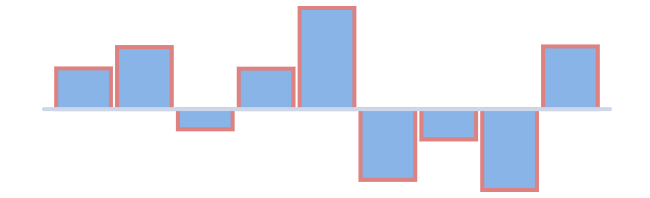
Custom stroke
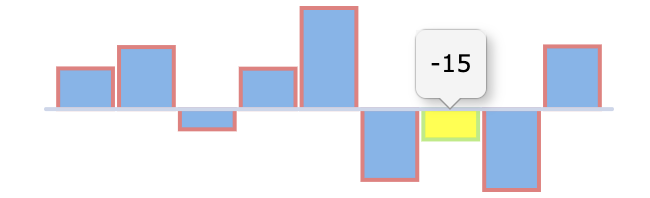
Custom highlighted stroke
If strokeWidth is set to a value greater than 1, it is recommended to set the axis line strokeWidth to the same value in order to preserve the alignment of the columns with the axis line.
See AG Charts Series Markers for more information on marker options. See AG Charts Stylers for more information on item stylers.
Column Padding Options Copy Link
The spacing between columns is adjustable via the paddingInner property. This property takes values between 0 and 1 and is available for axis type: 'category' only.
It is a proportion of the “step”, which is the interval between the start of a band and the start of the next band.
Here's an example.
sparklineOptions: {
type: 'bar',
direction: 'vertical',
axis: {
type: 'category',
paddingInner: 0.5, // sets the padding between columns.
}
}
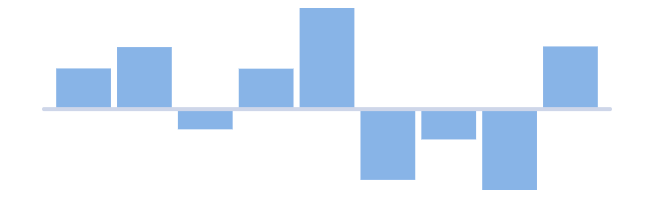
Default
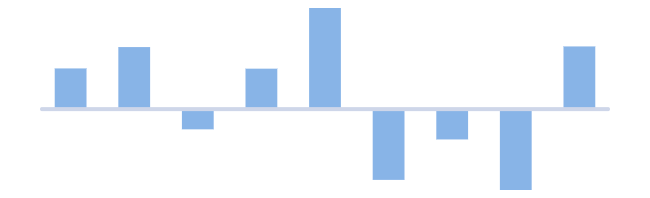
Custom paddingInner
The padding on the outer edges of the first and last columns can also be adjusted. As with paddingInner, this value can be between 0 and 1 and is available for axis type: 'category' only.
If the value of paddingOuter is increased, the axis line will stick out more at both ends of the sparkline.
Here's a snippet where the paddingOuter is set to 0.
sparklineOptions: {
type: 'bar',
direction: 'vertical',
axis: {
type: 'category',
paddingOuter: 0, // sets the padding on the outer edge of the first and last columns.
}
}
In this case there will be no gap on either end of the sparkline, i.e. between the axis line start and the first column and the axis line end and the last column. This is demonstrated below in the middle sparkline.
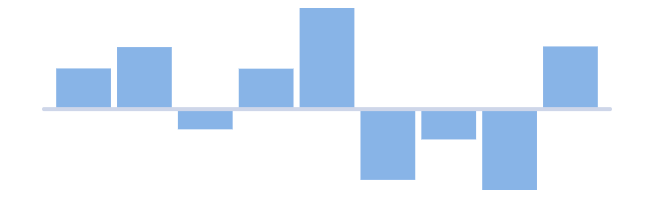
Default
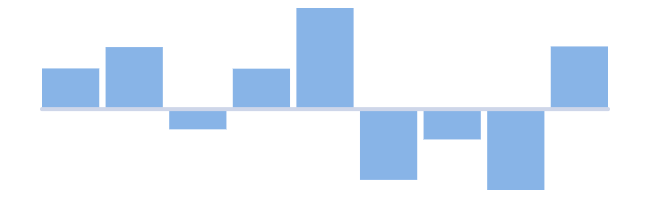
No paddingOuter
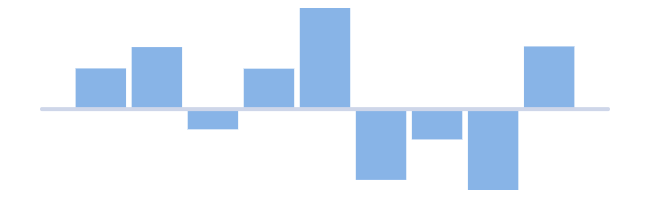
Increased paddingOuter
Column Label Options Copy Link
To enable column labels, set the enabled property in label options as shown:
sparklineOptions: {
type: 'bar',
direction: 'vertical',
label: {
enabled: true // show column labels
}
}
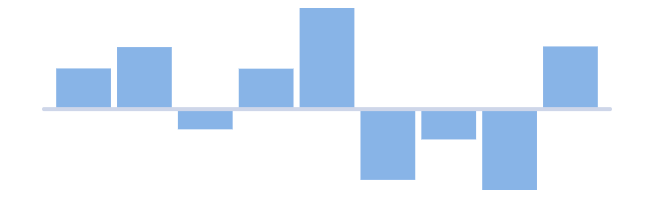
Default
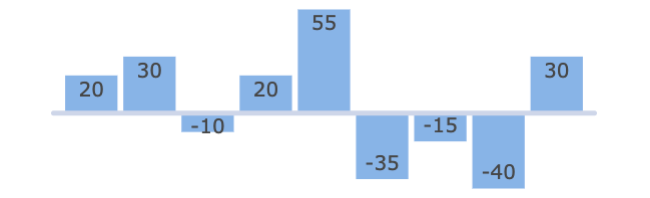
Label enabled
It is possible to change the text value displayed as the label of individual columns by adding a formatter callback function to label options as follows:
sparklineOptions: {
type: 'bar',
direction: 'vertical',
label: {
enabled: true,
formatter: labelFormatter
}
}
function labelFormatter({ value }) {
return `${value}%`
}
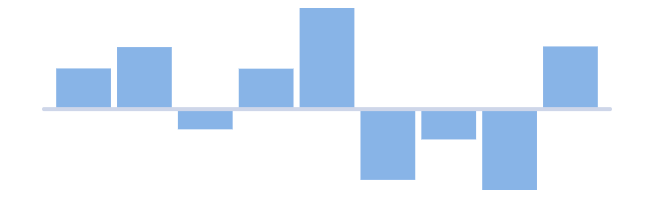
Default
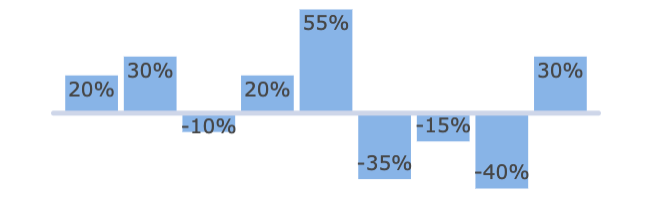
Custom label text
To customise the label text style, set the style attributes in label options as follows:
sparklineOptions: {
type: 'bar',
direction: 'vertical',
label: {
enabled: true,
fontWeight: 'bold',
fontStyle: 'italic',
fontSize: 9,
fontFamily: 'Arial, Helvetica, sans-serif',
color: 'black',
}
}
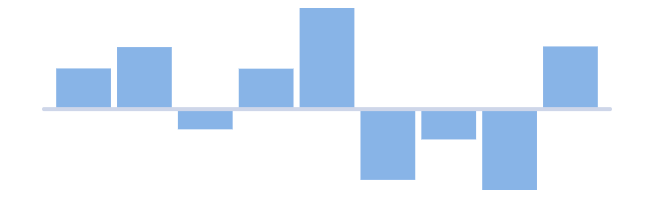
Default
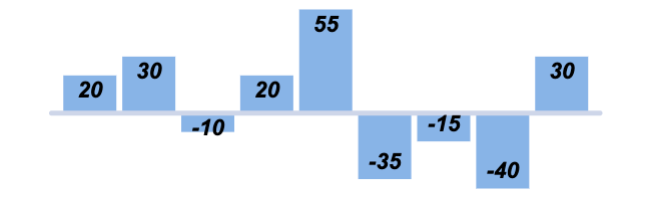
Custom label text styles
The position of the labels can be specified by setting the placement property in label options. By default, the labels are positioned at the end of the columns on the inside, i.e. placement is set to insideEnd . The snippet below shows how the positioning of the label can be modified:
sparklineOptions: {
type: 'bar',
direction: 'vertical',
label: {
enabled: true,
placement: 'inside-center', // positions the labels in the center of the columns
}
}
Label placement options include inside-center, inside-start, inside-end, outside-start or outside-end from the AG Charts Label Placement documentation. These are shown in the screenshots below.
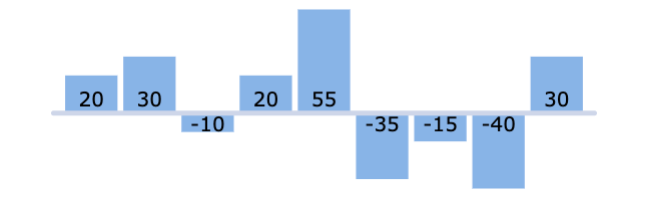
inside-start
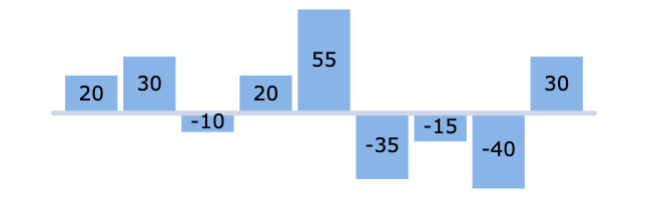
inside-center
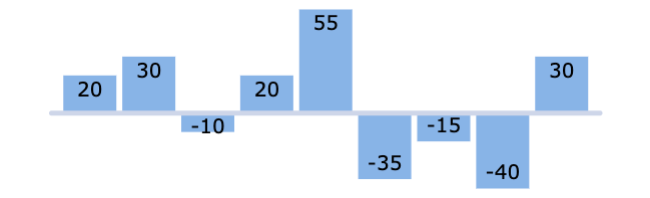
inside-end
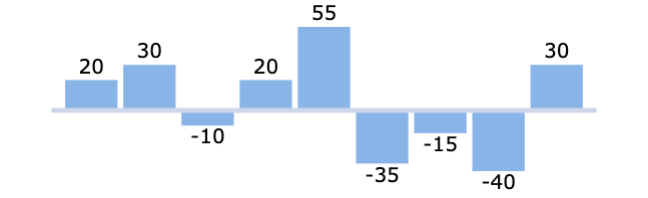
outside-end
When configuring labels with placement: outside-end or outside-start, it is recommended to add some padding to the sparkline using the padding options in order to prevent the labels from being clipped.
Axis Line Options Copy Link
By default, an axis line is displayed which can be modified using the axis options.
Here is a snippet to demonstrate axis formatting.
sparklineOptions: {
type: 'bar',
direction: 'vertical',
axis: {
stroke: '#7cecb3', // sets the axis line stroke
strokeWidth: 3, // sets the axis line strokeWidth
},
}
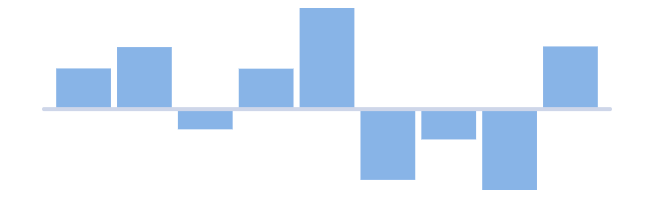
Default axis line
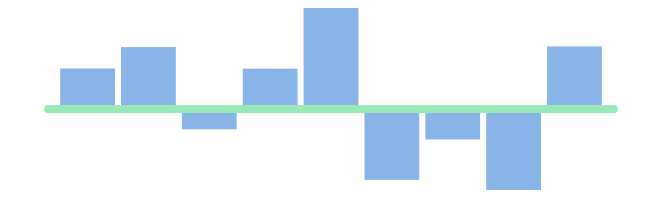
Custom axis line
It's possible to remove the axis line entirely by setting the axis strokeWidth to 0.
Sparkline Padding Options Copy Link
To add extra space around the sparklines, custom padding options can be applied in the following way.
sparklineOptions: {
type: 'bar',
direction: 'vertical',
// sets the padding around the sparklines
padding: {
top: 10,
right: 5,
bottom: 10,
left: 5
},
}
- The
top,right,bottomandleftproperties are all optional and can be modified independently.
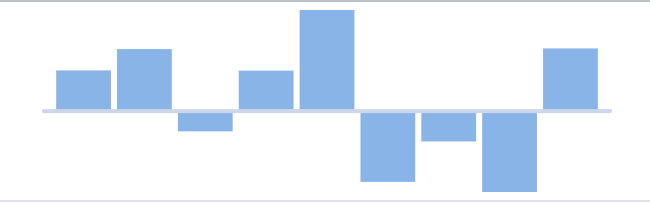
Default padding
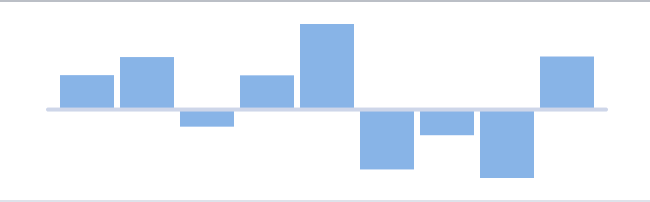
Custom padding
Additional Customisations Copy Link
More advanced customisations are discussed separately in the following sections:
- Axis - configure the axis type via
axisoptions. - Tooltips - configure tooltips using
tooltipoptions. - Points of Interest - configure individual points of interest using an
itemStyler.
Next Up Copy Link
Continue to the next section to learn about: Line Sparkline Customisation.